How to load free Photzy videos to your smartphone/mobile device
Saving Photzy videos for offline use is a convenient way to learn photography. Watching them on a mobile device is even better as you can access them on-the-go. Follow the below instructions according to your device type.
iPhone/iPad (iOS device)
Step 1: Open the App Store and download the Vimeo app. It's free!
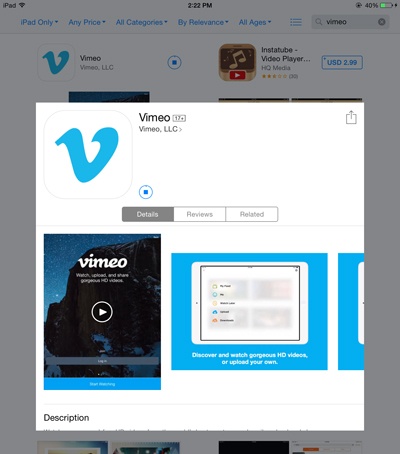
Step 2: Open the Vimeo app and log in. If you haven't registered yet, sign up for a free account.
Step 3: Once logged in, click on the search icon which you can find at the top of the screen.
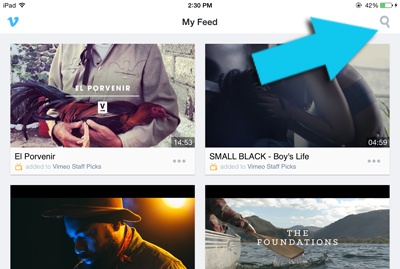
Step 4: Using the search feature, search for 'Photzy'. Make sure to click "People" in the categories for your search.
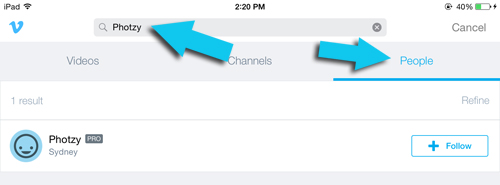
Step 5: Once Photzy shows up on the list, click to select and open the page.
Step 6: On the Photzy Vimeo page, select the video that you want to download for offline viewing. The video page will open.
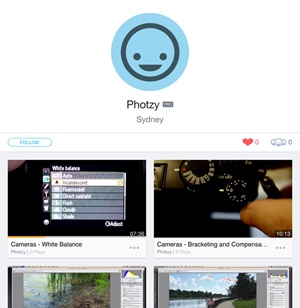
Step 7: To be able to watch the video offline, press on the download icon found at the top right portion of the screen until it turns orange. The video will start downloading.
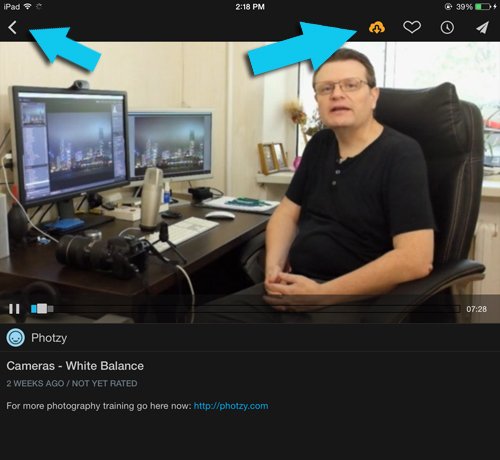
Step 8: Once the video is fully downloaded, it will be stored in the "Downloads" section. The download time varies depending on the size of the video. To view "Downloads", press the back icon until you see the blue Vimeo logo.
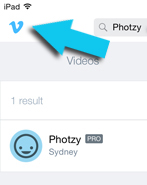
Step 9: Press the Vimeo icon and choose "Downloads" in the menu. If you can't see your video yet, it is probably still downloading. It should appear as soon as the download completes.
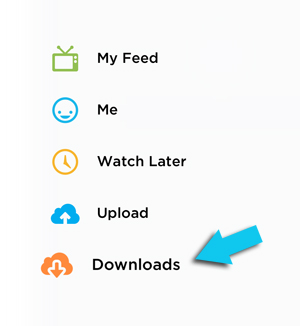
Enjoy watching the videos offline on your iOS device!
Android/Windows mobile device
Step 1: Using your movie device, access the Photzy Vimeo page here. The Photzy Vimeo page will open in your browser in a new tab.
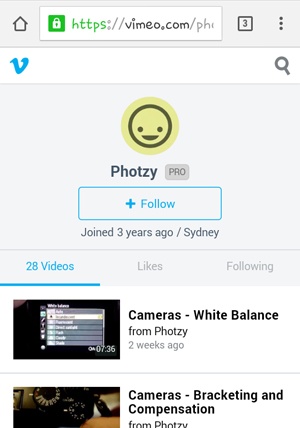
Note: By default, Vimeo launches its mobile version on most mobile devices. Downloading the videos requires using the Desktop version of Vimeo instead of the mobile version. Proceed to the next step to switch to Desktop version.
If you are using Windows on a tablet, Vimeo may already load its desktop version. If the format looks different from the photo above, proceed to Step 5.
Step 2: Click on the blue Vimeo icon on the top left hand corner of the page to open the menu.

Step 3: From the menu, click on the settings icon (a gear symbol) on the top right corner.
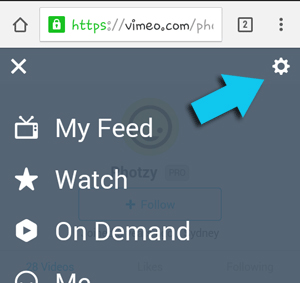
Step 4: Click on the Desktop site. The Desktop version of Vimeo will load.
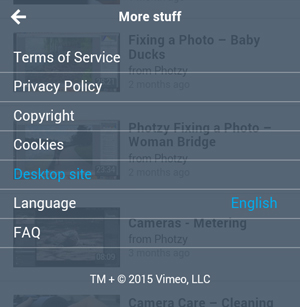
Step 5: Navigate and look for the video that you want to download. For touch screen mobile devices, you may need to pinch on the screen for enlarged pages to get a better view.
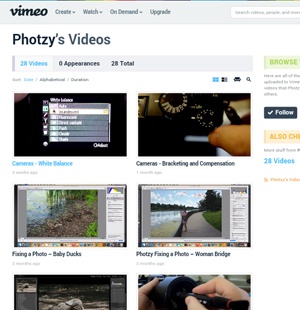
Step 6: Once you find the video, click on it to open the video page.

Step 7: Click on the "Download" button located on under the video description. Download options will appear where you can choose either SD (Standard Definition) or HD (High Definition).
Step 8: Click on your choice and the video will be downloaded to your device. Pick High Definition (HD) for higher quality video.
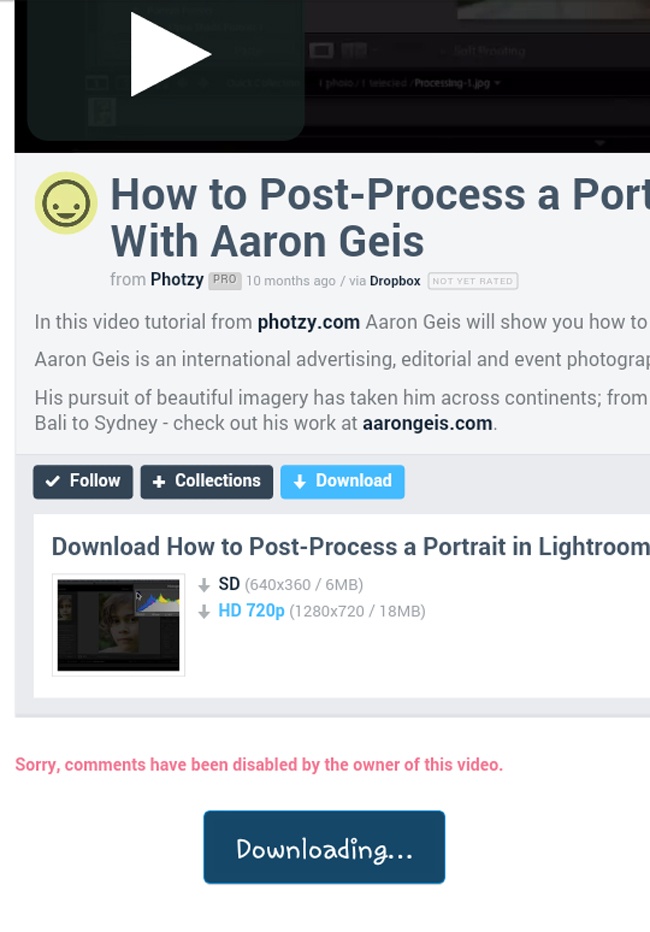
Step 9: To watch the video offline, simply locate the file and open the video. For most devices, it usually saves under your "Files" folder. For tablets using Windows, it will be the "Downloads" folder.
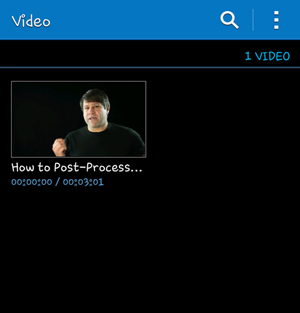
Enjoy watching Photzy videos offline on your Android or Windows device!
Related Articles
How to download our free Photzy videos to watch offline
Our free video guides can be downloaded to your computer/laptop through our Vimeo page. Note: The instructions below are for downloading to your computer or laptop. For downloading to your mobile device, click here. Step 1: Access Photzy's Vimeo link ...How to download a Photzy PDF to your phone or tablet device
As we're not specialists in all the different smartphones and devices out there that each customer may have, we've done our best to compile some helpful articles on how to upload a guide or PDF to your phone or tablet device. Follow the instructions ...How to search and download our Free Quick Guides
We have over 250+ photography eBooks that are free for download here. How to search for a Free Quick Guide There are two ways you can search for a Free Quick Guide - via the 'Category' section or using the search button ("magnifying glass" icon) ...Does Photzy have a photo critique service?
Unfortunately, we currently do not have a photo critique service available. If you are looking for a place to share your photos and be part of a photography community where there are weekly challenges, check out our Facebook group, Weekly Photography ...Can I download the eBooks onto multiple devices that I own?
Yes, you sure can! You can download the eBooks to multiple devices that you own - whether it be your smartphone, tablet device or laptop/computer. Important note: While free guides can be shared with others, our premium guides and content are only ...